-
How User Connections Work with the Citrix Gateway plug-in
-
Citrix Gateway plug-in Upgrade Control
-
Selecting the Citrix Gateway plug-in for Users
-
AlwaysOn VPN before Windows logon (Formally AlwaysOn service)
This content has been machine translated dynamically.
Dieser Inhalt ist eine maschinelle Übersetzung, die dynamisch erstellt wurde. (Haftungsausschluss)
Cet article a été traduit automatiquement de manière dynamique. (Clause de non responsabilité)
Este artículo lo ha traducido una máquina de forma dinámica. (Aviso legal)
此内容已经过机器动态翻译。 放弃
このコンテンツは動的に機械翻訳されています。免責事項
이 콘텐츠는 동적으로 기계 번역되었습니다. 책임 부인
Este texto foi traduzido automaticamente. (Aviso legal)
Questo contenuto è stato tradotto dinamicamente con traduzione automatica.(Esclusione di responsabilità))
This article has been machine translated.
Dieser Artikel wurde maschinell übersetzt. (Haftungsausschluss)
Ce article a été traduit automatiquement. (Clause de non responsabilité)
Este artículo ha sido traducido automáticamente. (Aviso legal)
この記事は機械翻訳されています.免責事項
이 기사는 기계 번역되었습니다.책임 부인
Este artigo foi traduzido automaticamente.(Aviso legal)
这篇文章已经过机器翻译.放弃
Questo articolo è stato tradotto automaticamente.(Esclusione di responsabilità))
Translation failed!
Citrix Gateway plug-in Upgrade Control
System Administrators control how the Citrix ADC plug-in performs when its version does not match the Citrix Gateway revision. The new options control the plug-in upgrade behavior for Mac, and Windows or operating systems.
For VPN plug-ins, the upgrade option can be set in two places in the Citrix ADC appliance user interface:
- At the Global Settings
- At the Session Profile level
Plug-in Behaviors
For each client type, Citrix Gateway allows the following three options to control plug-in upgrade behavior:
- Always
The plug-in always gets upgraded whenever the end user’s plug-in version doesn’t match with the plug-in shipped with the Citrix ADC appliance. This is the default behavior. Choose this option if you don’t want multiple plug-in versions running in your enterprise.
- Essential (and security)
The plug-in only upgraded when it is deemed necessary. Upgrades are deemed necessary in the following two circumstances
-
Installed Plug-in is incompatible with the current Citrix ADC appliance version.
-
Installed Plug-in must be updated for the necessary security fix.
Choose this option if you want to minimize the number of plug-in upgrades, but don’t want to miss any plug-in security updates
- Never
The plug-in does not get upgraded.
CLI Parameters for Controlling VPN Plug-in Upgrade
Citrix Gateway supports two types of plug-ins (EPA and VPN) for Windows and Mac operating systems. To support VPN plug-in upgrade control at the session level, Citrix Gateway supports two session profile parameters named WindowsinPluginUpgrade and MacPluginUpgrade.
These parameters are available at global, virtual server, group, and user level. Each parameter can have a value of Always, Essential or Never. For a description of these parameters see Plug-in Behaviors.
CLI Parameters for Controlling EPA Plug-in Upgrade
Citrix Gateway supports EPA plug-ins for Windows and Mac operating systems. To support EPA plug-in upgrade control at the virtual server level, Citrix Gateway supports two virtual server parameters named windowsEPAPluginUpgrade and macEPAPluginUpgrade.
The parameters are available at the virtual server level. Each parameter can have a value of Always, Essential or Never. For a description of these parameters see Plug-in Behaviors
VPN Configuration
Follow these steps for the VPN configuration of Windows, Linux, and Mac plug-ins.
-
Go to Citrix ADC > Policies > Session.
-
Select the desired session policy, and then click Edit.
-
Select the Client Experience tab.
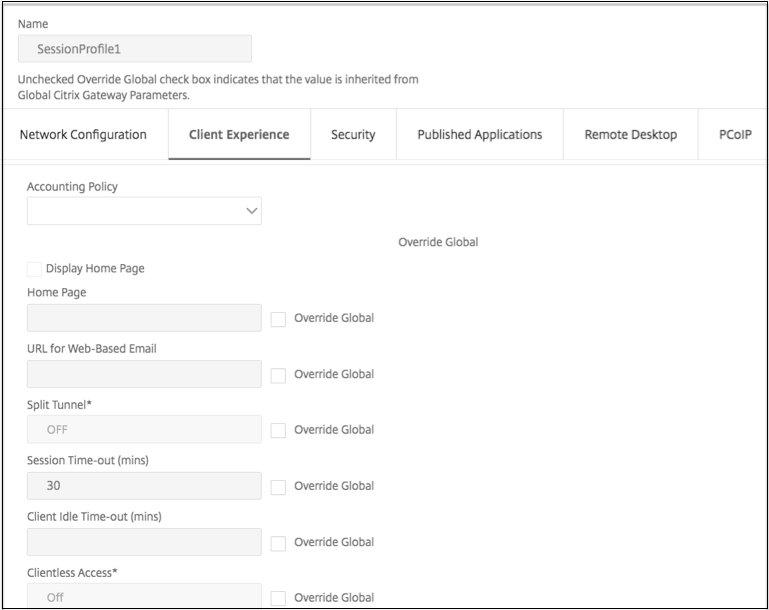
-
These dialog boxes options affect the upgrade behavior.
- Always
- Essential
- Never The default is Always.
-
Select the check box to the right of each option. Select the frequency to apply the upgrade behavior.
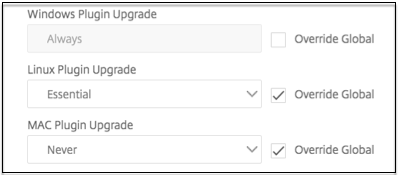
EPA Configuration
Follow these steps for the EPA configuration of Windows, Linux, and Apple plug-ins.
-
Go to Citrix Gateway > Virtual Servers.
-
Select a Server and click the Edit button.
-
Click the pencil icon.
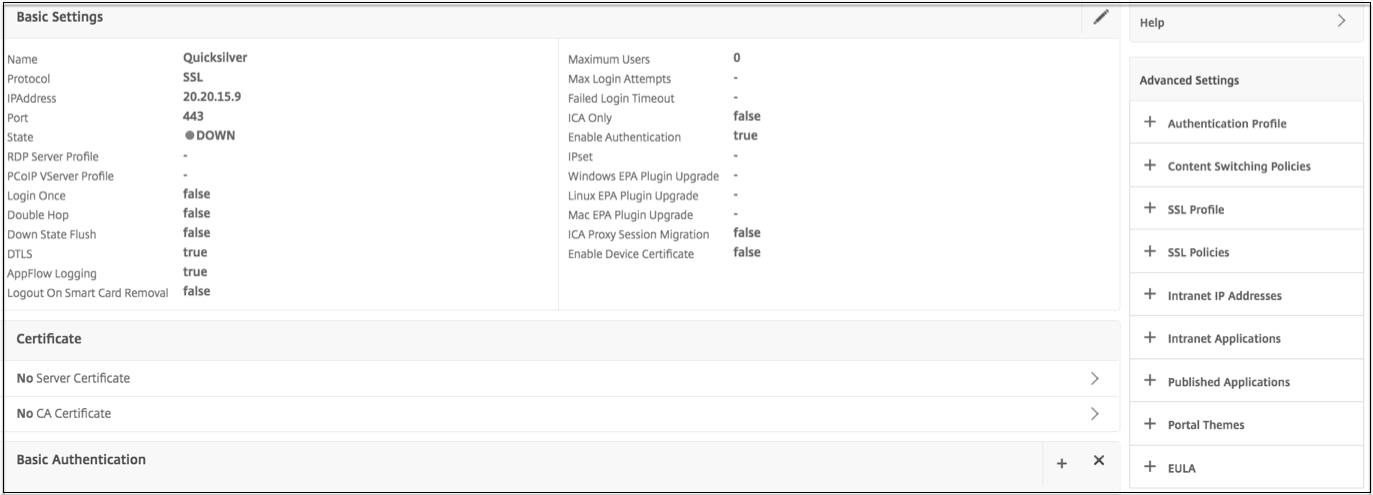
-
Click More
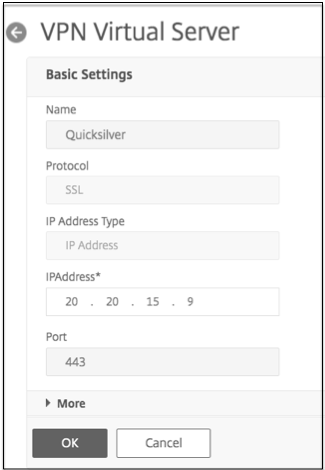
-
The dialog boxes that appear affect the upgrade behavior. The available options are:
- Always
- Essential
- Never
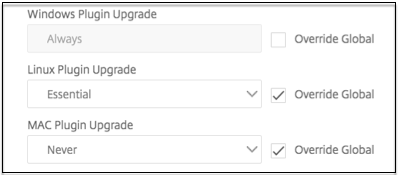
Requirements
-
Windows EPA and VPN plug-in version must be greater than 11.0.0.0
-
Mac EPA plug-in version must be greater than 3.0.0.31
-
Mac VPN plug-in version must be greater than 3.1.4 (357)
Note: If the Citrix ADC appliance is upgraded to the 11.0 release, all previous VPN (and EPA) plug-ins upgrade to the latest version irrespective of upgrade control configuration. For subsequent upgrades, they respect the previous upgrade control configuration.
Share
Share
This Preview product documentation is Citrix Confidential.
You agree to hold this documentation confidential pursuant to the terms of your Citrix Beta/Tech Preview Agreement.
The development, release and timing of any features or functionality described in the Preview documentation remains at our sole discretion and are subject to change without notice or consultation.
The documentation is for informational purposes only and is not a commitment, promise or legal obligation to deliver any material, code or functionality and should not be relied upon in making Citrix product purchase decisions.
If you do not agree, select Do Not Agree to exit.